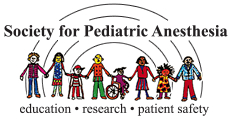FAQ
How to Add the Mobile Meeting Guide to Home Screen
iPhones and iPads:
Launch the Safari browser on Apple's iOS and navigate to the MMG website. Tap the Share button on the browser's toolbar — that's the rectangle with an arrow pointing upward. It's located on the bar at the top of the screen on an iPad and on the bar at the bottom of the screen on an iPhone. Tap the Add to Home Screen icon in the Share menu.Android Phones and Tablets:
Chrome Browser App: Open the Mobile Meeting Guide website. Tap the "Menu" button and tap "Add to Home screen".Internet Browser App: Open the Mobile Meeting Guide website. Tap the "More" button and tap "Add shortcut on Home screen".
How to make the font size larger?
Select the Increase Font button under Font Size Preference on the settings page.
How to always show or hide the mobile navigation menu?
From the settings page, select "show or hide" for Mobile Menu Preference
Top